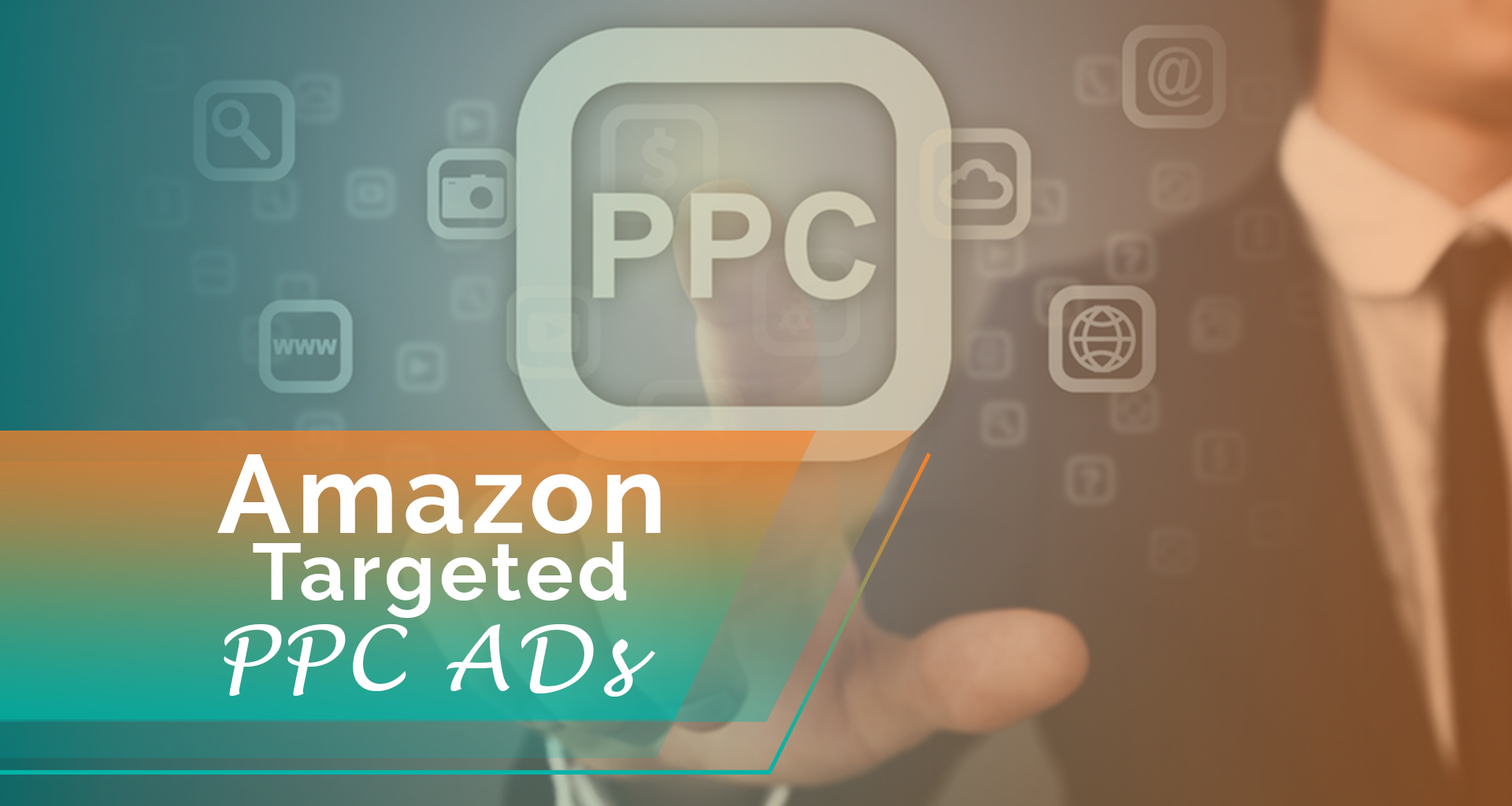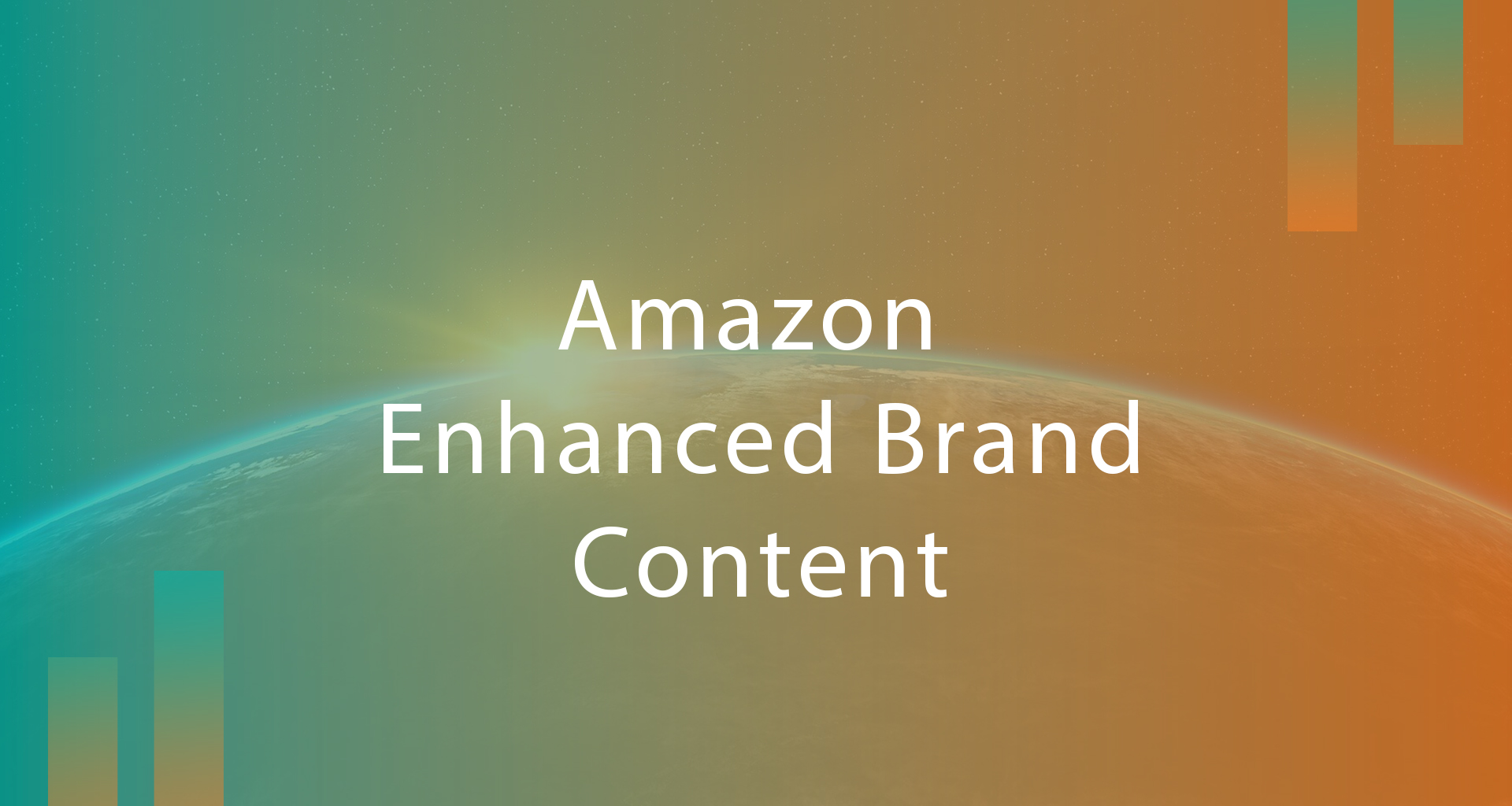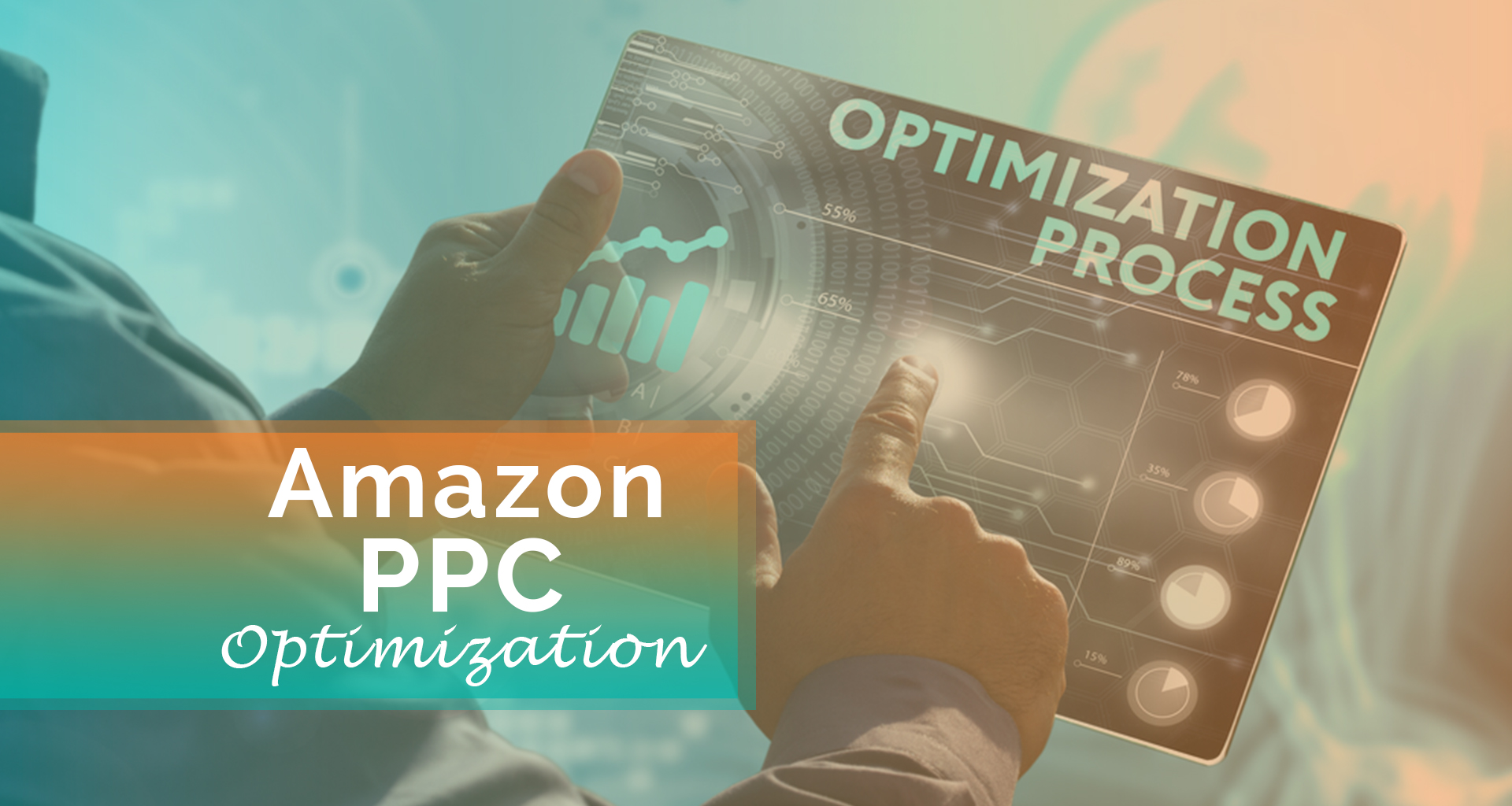Why Amazon PPC
In Amazon, if we search for a product, the ads related to that product gets displayed when we open the app again. Now, this has reached to the next level, the ads related to the searched products are displayed in social media sites like Face book, Instagram etc. This is known as targeted ads. By targeting the ads to the potential customer, the customer has the greater chance of buying the products shown in the ads.
There are two ways of targeting the products to the customers:
- Enhanced Product Targeting.
- Product Attributes Targeting.
Only the sponsored products on Amazon gets is allowed to get targeted to the customers.
There are 4 targeting options to target the products to the customers:
- Loose match
- Close match
- Substitutes
- Complements
Loose match: If the product that you sell is loosely matching the search terms of the shoppers, then this is known as loosely matched targeting. For instance, If the user searches for leather shoes, ads show up displaying sports shoes or casual shoes.
Close match: This option is used to target the exact audience for the product.
Substitute: The substitute for the products that the customer’s search gets targeted to the customer. For instance, if the user searches for branded leather shoes, the targeted ads are related to resin shoes or unbranded shoes.
Compliment: The compliment can be used when you sell small sized items, like a shoelace or a shoe polish.
New features in Amazon PPC ads:
Product targeting: Amazon PPC ads have updated its algorithm. Now helps to target the ads of the specific product you sell. the products can be targeted using the product id.
Auto targeting: The new feature in Amazon PPC strategy is the auto targeting feature. In some situations, the ads that we target may target to the irrelevant users. To overcome this situation Amazon PPC has a new feature that allows to auto target the ads based on the keywords related to your product.